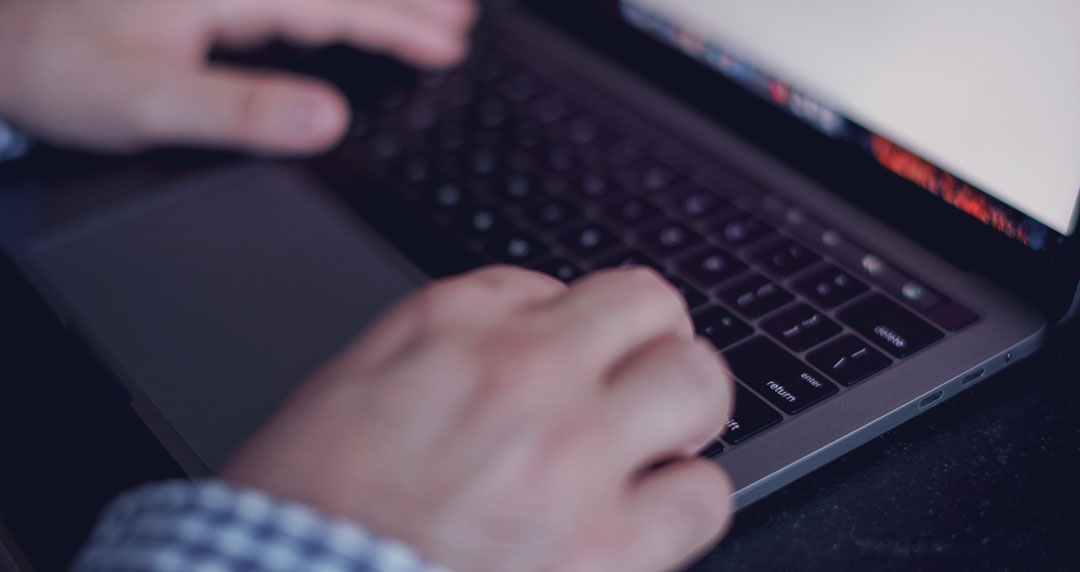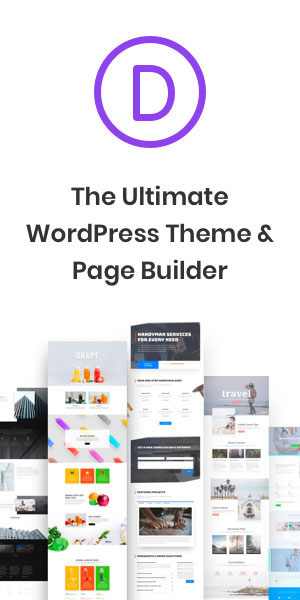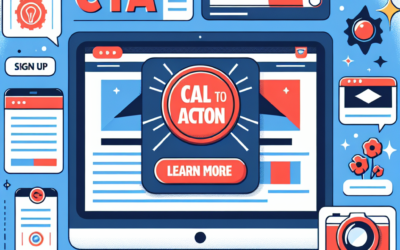Changing the background colour of an image in Adobe Photoshop is a common task for designers, photographers, and digital artists. Whether you’re looking to create a specific mood, match brand colours, or simply experiment with different aesthetics, knowing how to alter background colours effectively in Photoshop is a valuable skill. This tutorial will guide you through a straightforward process for changing background colours in Photoshop.
Step-by-Step Guide:
Step 1: Open Your Image
- Start by opening the image whose background colour you want to change in Photoshop.
Step 2: Select the Background
- Use the ‘Magic Wand Tool’ or ‘Quick Selection Tool’ to select the background. For more complex backgrounds, the ‘Pen Tool’ might be more appropriate for precise selection.
- Once selected, refine the edges by clicking on ‘Select and Mask’ to ensure a clean selection.
Step 3: Add a Solid Colour Layer
- With the background selected, go to
Layer->New Fill Layer->Solid Color. - Choose the colour you desire for the background from the colour picker that appears.
Step 4: Adjust the Colour Layer
- If the new colour layer obscures your main image, simply drag it underneath the image layer in the Layers Panel.
- Adjust the blending mode or opacity of the colour layer if needed to blend it well with the original image.
Step 5: Fine-Tune the Edges
- If there are any rough or missed edges, use the
Brush Toolto manually clean up the selection on the mask of the colour layer.
Step 6: Save Your Work
- Once satisfied with the new background colour, save your image. Remember to save it as a separate file to maintain the original.
Additional Tips:
- Experiment with different selection tools to see which works best for your specific image.
- Play with the ‘Feather’ and ‘Smooth’ sliders in ‘Select and Mask’ for a more natural edge blending.
- Consider using adjustment layers like ‘Hue/Saturation’ or ‘Color Balance’ for more complex colour changes.
Conclusion:
Changing the background colour in Photoshop is a straightforward process that can significantly impact the overall look of your image. By following these simple steps, you can confidently experiment with different colours, enhancing the visual appeal of your photos or designs.