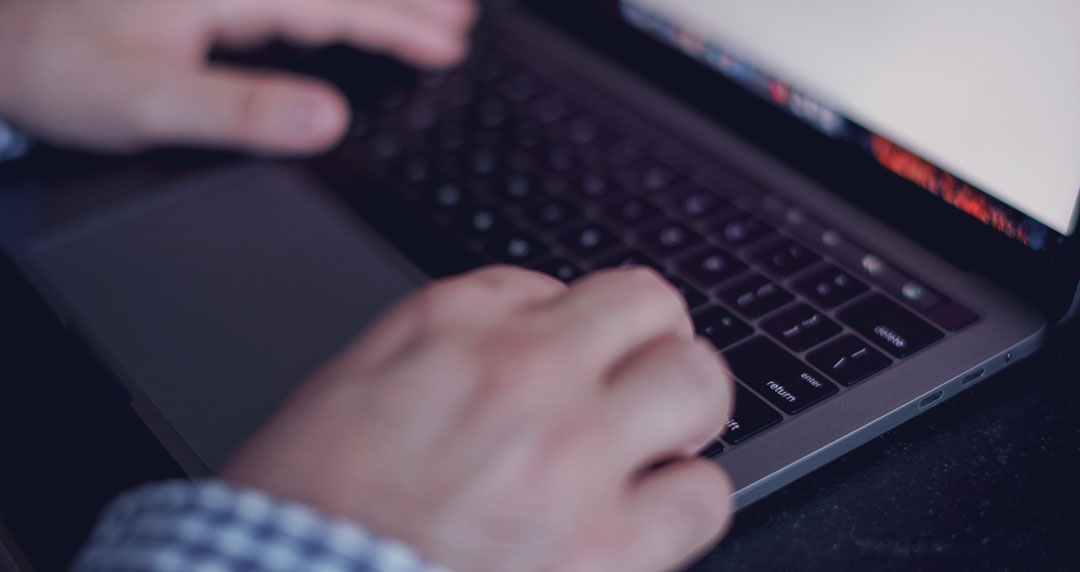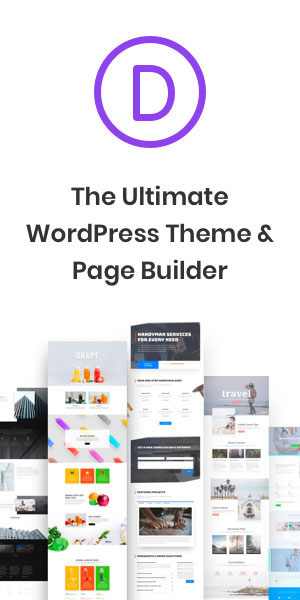Introduction
Adobe Photoshop, the titan of photo editing and graphic design software, offers a myriad of features and extensions to enhance creativity and efficiency. This post delves into key aspects of Photoshop, from understanding its file formats to creating your own icons, and even installing and using plugins. Whether you’re a seasoned professional or a curious beginner, this guide will help you navigate and master these essential facets of Photoshop.
Photoshop File Format: PSD
PSD, or Photoshop Document, is the default format for saving data in Photoshop. It’s a layered image file, allowing for rich editing and composition. Understanding PSD is crucial for effective Photoshop use, as it maintains the quality and editability of your work.
The Adobe Photoshop Icon
The Adobe Photoshop icon, a hallmark of the software, has evolved over the years. It’s not just an application icon but a symbol of the software’s capabilities and its place in the digital art world.
Installing Photoshop Plugins
Plugins enhance the functionality of Photoshop, offering additional features and tools. Here’s a step-by-step guide to install them:
- Download the Plugin: Choose a reputable source to download your desired plugin.
- Locate the Photoshop Plugins Folder: Usually found under ‘Adobe Photoshop/Plug-ins’.
- Copy Plugin Files: Paste the downloaded plugin files into this folder.
- Restart Photoshop: Once restarted, the plugin should be available in Photoshop.
Adding Plugins to Photoshop
To add plugins, simply follow the installation process mentioned above. Some plugins may require additional steps, so always refer to the provided installation guide.
Photoshop Reference Window
The Reference Window in Photoshop is a feature that allows you to have a separate window as a point of reference while working on an image. This is especially useful for digital artists and designers who need to maintain consistency in their work.
ICO Plugin for Photoshop
Creating icons, especially ICO files, is made easier with dedicated plugins. The ICO plugin allows Photoshop to directly save images as .ico files, which are used for Windows icons, favicons for websites, etc.
Creating Icons in Photoshop
- Design the Icon: Start with a new file and design your icon.
- Choose Correct Dimensions: Icons typically come in various sizes. Common sizes include 16×16, 32×32, and 64×64 pixels.
- Save as ICO (Using ICO Plugin): If you have an ICO plugin installed, save your design directly as an .ico file.
Creating a Favicon in Photoshop
Favicons are small icons displayed next to a website’s URL in the browser. To create one in Photoshop:
- Design Your Icon: Ideally at 16×16 or 32×32 pixels.
- Save Your File: Use the ICO format for compatibility with web browsers.
Conclusion
Mastering these aspects of Photoshop unlocks a world of creative possibilities. From handling the PSD file format to creating your own custom icons and efficiently using plugins, these skills are fundamental to making the most out of Adobe Photoshop. Remember, practice and experimentation are key to becoming proficient in these areas. Happy designing!